Regardless of your operating system, wireless can sometimes
be a headache. Either you drop a signal, your wireless connections
flakes out, your connection is slow, or your wireless device winds up
MIA. Either way, there are times you’ll wind up having to troubleshoot
or tinker to get the most out of that connection.
Everyone using Linux knows that wireless problems aren’t
limited to our favorite open source platform. As with printers, all
operating systems can succumb to the woes of wireless. Fortunately, with
Linux, there are plenty of ways to prevent or fix the problems.
For those that like to eke out the most power and
functionality from their system, I will provide a few tips and tricks
specific to wireless connectivity. Hopefully, one of these tips will be
exactly what you need to get the most out of your own wireless
connection.
I will be demonstrating these tips using Ubuntu GNOME 15.10 and elementary OS Freya.
If you’re using a different distribution, you’ll only need to make
minor alterations to the command structure for this to work (such as, su’ing to root instead of using sudo).
Increase Wireless Signal Strength
Believe it or not, you can actually strengthen the signal
of your wireless card. It’s not very hard, but it does require the use
of the command line. What this tip does is increase the TX (or transmit)
power of your wireless card. For those that don’t know, the TX power is
the broadcasting power of your transmitting antenna. Typically, the TX
power is set to 20 dBm, but can be set to significantly higher values.
Here’s what you need to do:
-
Open up a terminal window
-
Issue the command ifconfig
-
Determine the name of your wireless card (mine is wlp4s0)
-
Install wavemon with the command sudo apt-get install wavemon
-
Run the wavemon command and notate the TX value under Statistics
-
Bring your wireless connection down with the command ifconfig wlp4s0 down
-
Set the wireless regional setting to Bolivia (where they allow the use of 1000 mW tx-power) with the command iw reg set BO
-
Bring the wireless connection back up with the command sudo ifconfig wlp4s0 up
-
Rerun the wavemon command and take note of the TX value
After switching the regional setting on my card, the TX
value saw a significant increase. Check out the values of the
post-configured TX settings (see Figure 1 above).
There are some caveats to setting such a high TX:
-
You might find your wireless card getting a bit too hot, which can lead to data errors
-
Excessive power usage, which can heat up the board surrounding the wireless chip
If you start seeing errors associated with wireless, or
your machine reboots or shuts down for no reason, you should set the TX
power to a lower setting. If that’s the case, you can always set a
specific TX rating with a command like:

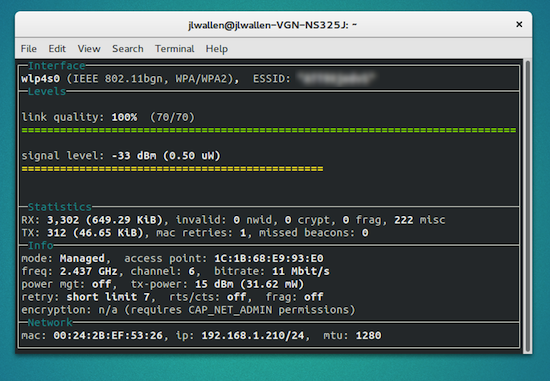
Post a Comment